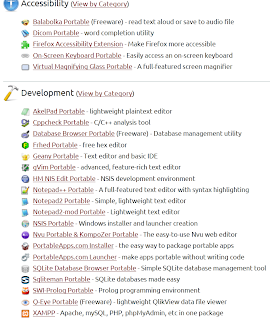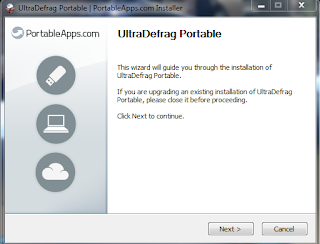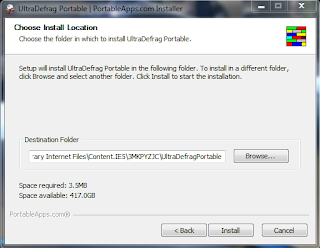Nirsoft is a company that makes apps for IT professionals who need to investigate computer misuse, abuse, along with many other task that IT Managers and Computer Forensic professionals are asked to doing. In this blog I will show you how to run a program from start to finish. These are very useful application but I have to warn you that using these application in a setting were you are not suppose to or allowed to can lead to discipline from your employer or arrest from the law.
1st. Type http://www.nirsoft.net/panel/ in you address bar.
2nd. You can pick an app from the list of apps in the middle of your screen or you can pick a category on the left side of the screen. For this example I an going to choose the Password Tools category on the left
3rd. From this screen I am going to choose IE PassView and click. Once this screen loads and scroll almost all the way down to where it says Download IE PassView In Zip file
4th. Click Download IE PassView In Zip file and click Open
5th. Double click on the on the iepv.exe file then click Run on the first pop up and click run again on the second pop up.
Sorry about all the red but as you can see if you have any stored passwords in your computer you can pull them with this program. This program will only grab Internet Explorer passwords but Nirsoft has another program called WebBrowserPassView which will grab passwords from all of the following browsers Internet Explorer (Version 4.0 - 8.0), Mozilla Firefox (All Versions), Google
Chrome, and Opera. Please don't use this program on anybodies computer unless you have permission from them or your employer. Be Safe
IT Tools Of The Trade
Thursday, January 24, 2013
How To Use Speedtest.net
www.speedtest.net is a great tool for any IT professional. This website is a great tool that you can bring up on any web browser. This will be a very short but useful post. I will show you how to use Speedtest.net
1st. Type www.speedtest.net into you address bar in any browser.
2nd. Click on the Green Triangle
3rd. Click on the connection closest to you
4th. Once the test finish you ca analyze the results
This tool is great if you have a system that is slow. You can run the speedtest and find out what the systems speed should be. If it looks like you are downloading and uploading at you ISP purchased speeds then you can look at the system in question. If the speeds are lower than the ISP purchased speeds then you should contact your ISP. I hope this was helpful for you that didn't know this was available.
1st. Type www.speedtest.net into you address bar in any browser.
2nd. Click on the Green Triangle
3rd. Click on the connection closest to you
4th. Once the test finish you ca analyze the results
This tool is great if you have a system that is slow. You can run the speedtest and find out what the systems speed should be. If it looks like you are downloading and uploading at you ISP purchased speeds then you can look at the system in question. If the speeds are lower than the ISP purchased speeds then you should contact your ISP. I hope this was helpful for you that didn't know this was available.
Portable Apps
Portable Apps is website were IT professional or the computer enthusiast can go to download different tools to be more productive. As an IT professional I have used this website a lot to use different tools. I will show you how to use and download from the Portable Apps website.
1st. Got to www.portableapps.com
2nd. Click on Get Apps tab.
3rd. Pick the App you want to download
4th. Click the green Download button
5th. Click Run
6th. Click OK
7th. Click Next
8th. Click Install
9th. Check Run "" Portable and click Finish, Then the program will run
You can save any of these program to a portable drive and run them right off of the drive it does not need to be installed on the machine. I only did for the example. In step 7 if you click browse you can point the program to the device you want to install it on.
1st. Got to www.portableapps.com
2nd. Click on Get Apps tab.
3rd. Pick the App you want to download
4th. Click the green Download button
5th. Click Run
6th. Click OK
7th. Click Next
8th. Click Install
9th. Check Run "" Portable and click Finish, Then the program will run
You can save any of these program to a portable drive and run them right off of the drive it does not need to be installed on the machine. I only did for the example. In step 7 if you click browse you can point the program to the device you want to install it on.
Wednesday, January 23, 2013
Unprotecting an Excel file
I was at work the other day and as the IT guy I was asked if I could access and unprotect coworkers excel spreadsheet, which was protected by a password. It took me a while of researching how excel stored the information inside of the spreadsheet but I soon found out that it is stored as a XML file. If you know anything about a XML file it can get manipulated in windows with Notepad. With this said I am going to walk you step by step through the process of removing the password in an Excel spreadsheet.
1st. Locate the 2007 or 2010 Excel file in question.
3rd. Right click the file on you desktop and click rename.
4th. Rename the files extension from .xls or .xlsx to .zip
5th. Using a zip program either 7zip, winrar, winzip open the zip file.
6th. Open the xl folder.
7th. Open the worksheets folder
8th. Make a copy of the .xml file and paste it to your desktop.
9th. Right click the .xml file and click edit.
10th. You can either look for the tag <sheetProtection password="C71F" sheet="1" objects="1" scenarios="1"/> or hit Ctrl+F to bring up the find option and type in sheetProtection. Some of these .xml files can be massive.
11th. Delete in between the quotation marks after password= "C71F" to make it look like this "". This is not the password and will not unprotect the Excel file it is the password after being hashed. It should now look like this <sheetProtection password="" sheet="1" objects="1" scenarios="1"/>
12th. Click file and click save or hit Ctrl+S to save the .xml file, then close.
13th. Right click the .xml file on you desktop and copy it and then right click and paste the file back into the worksheets folder inside of the .zip file.
Make Sure To Copy And Replace When Prompted
14th. Close the .zip file and rename it back to .xls or .xlsx if you are using office 2010.
Final. Open the Excel file and click the Review Tab at the top and click unprotect Sheet and you file is now unprotected and you are now able to customize and reprotect you spreadsheet.
I hope this helped you and remember to only do this if you are asked or it is your file. It is illegal to tamper with other people's computer files.
Subscribe to:
Comments (Atom)